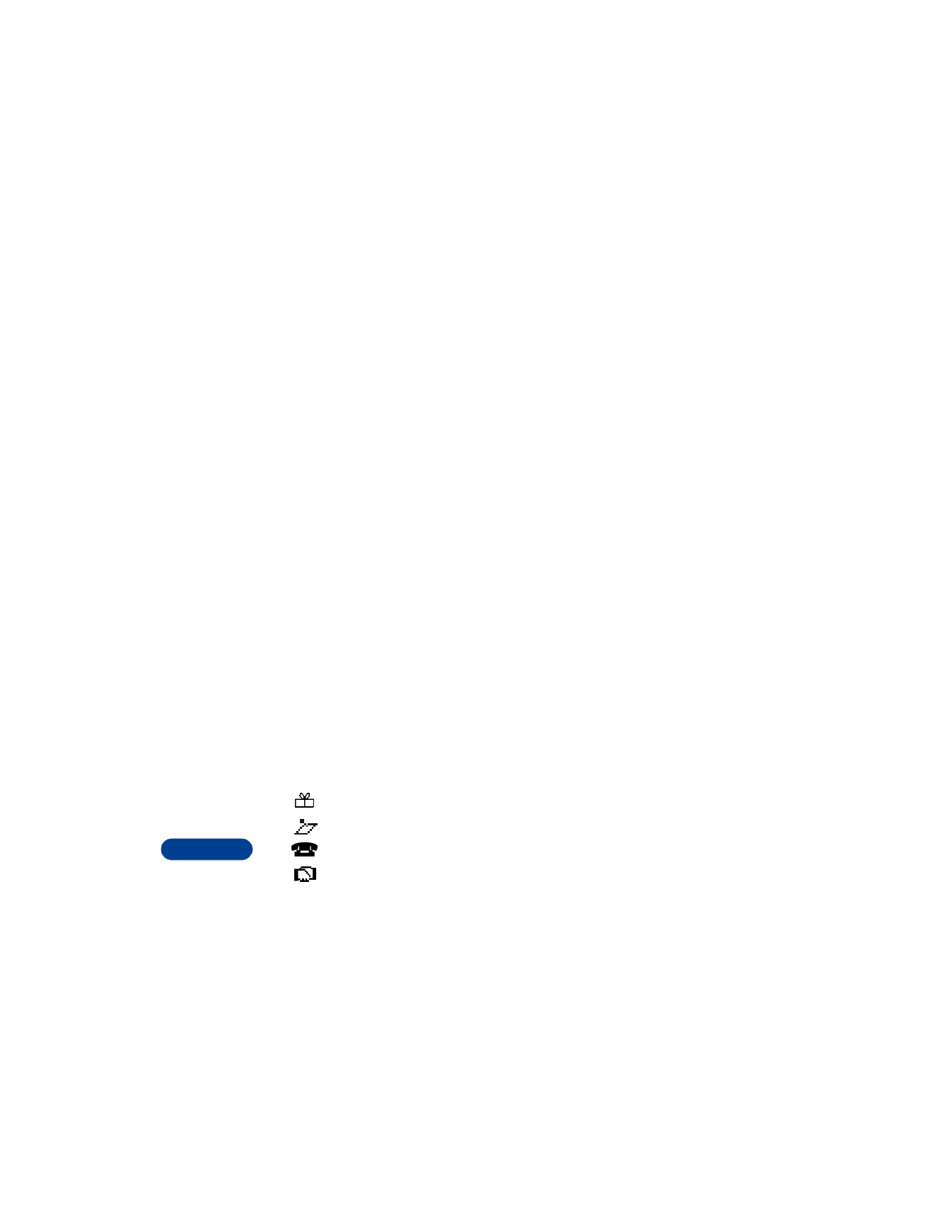
Notes
This calendar option allows you to make, view and edit notes for a
selected day. You can also set an alarm for any note.
MAKE NOTE
With this option, you can make notes for Birthdays, Reminders, Calls and
Meetings. Your phone will ask you for specific information depending on
the option you choose.
1
Press Menu 8 to move to the calendar settings.
2
Press Options and scroll to Make note. Press Select.
3
Scroll to the desired note type (for example, Reminder) and press OK.
4
Enter a subject for the reminder and press OK.
5
Enter the date for the reminder in mmddyyyy format and press OK.
6
When Set an alarm for the note? appears, choose Yes or No.
If you choose Yes:
• Enter the date for the alarm, then press OK.
• Enter the time for the alarm, then press OK.
• Choose am or pm, and press OK. Calendar note saved appears
briefly and the current day’s calendar screen reappears.
If you choose No, Calendar note saved appears briefly and the
current day’s calendar screen reappears.
When you set calendar notes for the displayed date, the appropriate
icon(s) appears in the lower right-hand corner of the screen:
Birthday
Reminder
Call
Meeting
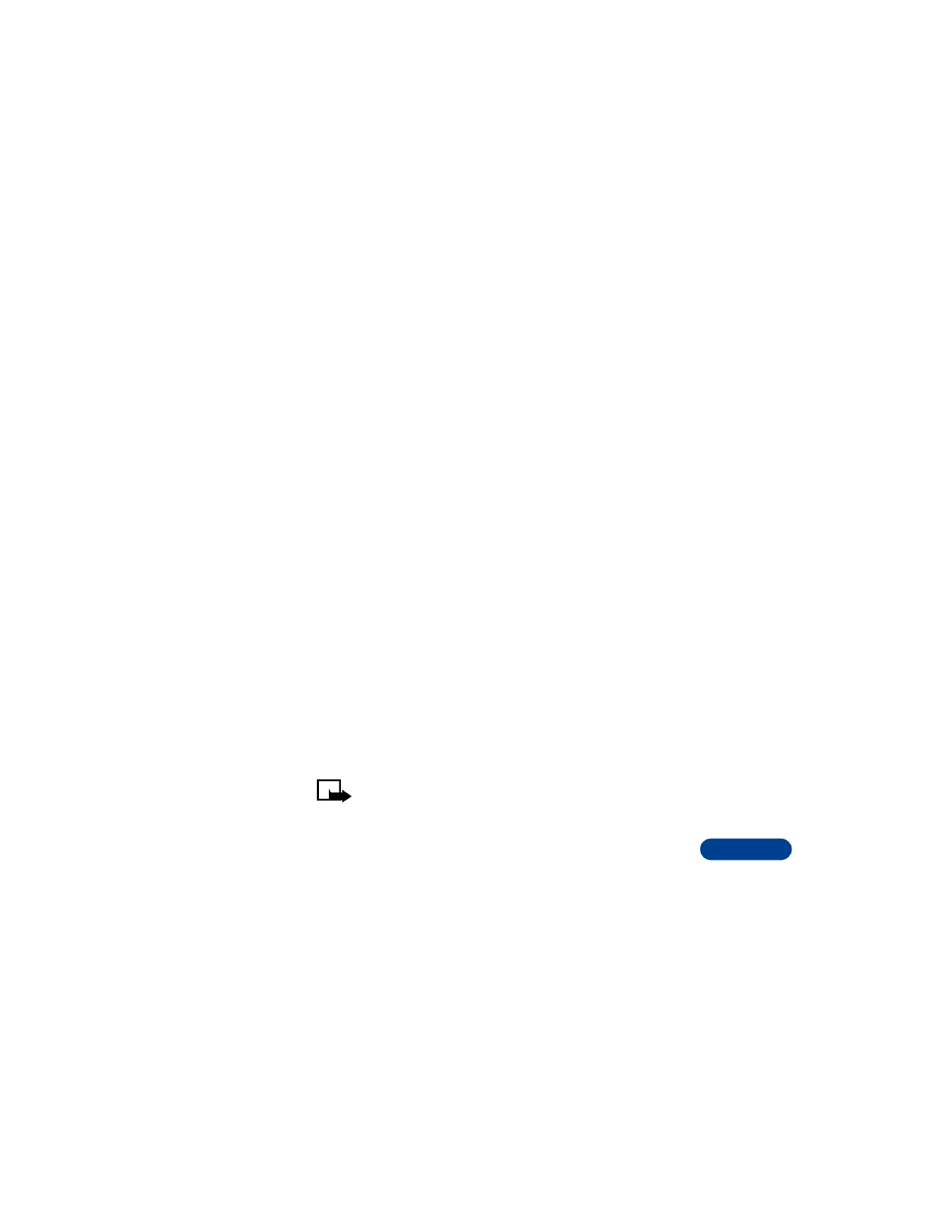
[ 89 ]
19
VIEW ALL NOTES
This option lets you scroll through all stored notes. Birthday notes appear
first in chronological order, followed by other notes, also in chronological
order.
ERASE NOTES
1
Scroll to Erase notes and press Select.
2
Scroll to Of chosen day, One by one, or All at once then press OK.
Of chosen day – displays each note for the current day so you can
delete the notes individually. Press Erase to delete the note or press
the scroll keys to view other notes.
One by one – displays notes in chronological order, with birthdays
first, so you can delete them individually. Use the scroll keys to view
the notes and press Erase to delete ones you no longer need.
All at once – allows you to delete all calendar notes at once. The
phone asks you to confirm your decision before erasing the notes.